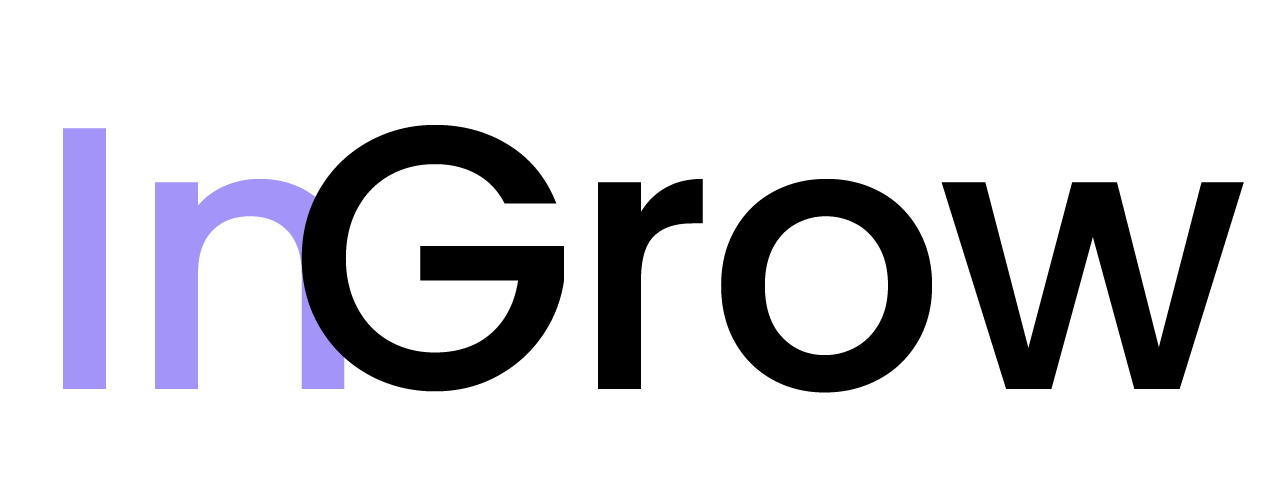How to Export Signals
1
Apply Filters (Optional)
Before exporting, you can use InGrow’s filtering tools to narrow down the signals you want to include in the export. You can filter by time range, activity type, boolean search keywords, or custom lists.
2
Select Signals
You can either select individual signals by using the checkboxes next to each one, or you can leave all signals unselected to export all of the currently filtered results.
3
Click 'Export CSV'
Once you have made your selection, click the “Export CSV” button. The download will begin immediately. The exported file will be named in the format
signals_[date]_[time].csv.CSV Structure
The exported CSV file will contain the following columns:- Full Name: The full name of the user who generated the signal.
- Headline: The user’s professional headline.
- Company: The user’s current company.
- Signal Score: The calculated score of the signal.
- Latest Activity: The type of the most recent activity (e.g., “comment”, “interaction”).
- Activity Date: The date of the latest activity.
- LinkedIn URL: The URL of the user’s LinkedIn profile.
- Email and Phone: Contact information, if available.