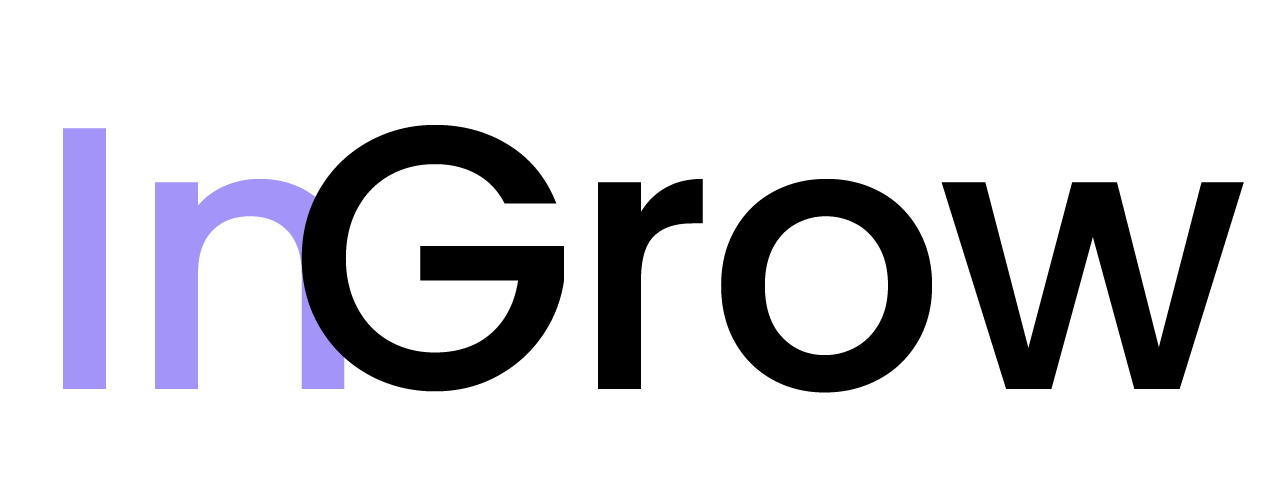Setup Requirements
Before you begin, ensure you have a valid HTTPS endpoint on your server that is ready to receive POST requests.Configuration Steps
1
Navigate to Integrations
From your InGrow dashboard, go to the Integrations page and locate the Signals Webhook section.
2
Connect the Webhook
Click the “Connect” button to open the webhook configuration modal.
3
Enter Your Configuration
You will need to provide the following information:
- Webhook URL (Required): The HTTPS URL of your endpoint that will receive the webhook data.
- Secret Header Key (Optional): The name of a custom HTTP header to be sent with each request for verification (e.g.,
X-Secret-Key). - Secret Header Value (Optional): The value of the secret header. This acts as a shared secret between InGrow and your application to ensure the request is legitimate.
- Older Data Needed (Optional): A boolean flag to indicate if you want to receive historical data upon connection.
4
Save and Activate
After entering your configuration details, click “Save” to activate the webhook. InGrow will now begin sending POST requests to your endpoint whenever new signals are generated.